Authentication
This guide describes how to generate Fairmarkit API keys.
For the Fairmarkit API, you will need to generate an API Key and provide it in the HTTP request header (X-FM-API-KEY).
For Buyer:
Login to Fairmarkit
To generate and manage your API key, you will need to
- Log in to Fairmarkit as a Buyer - Admin (role).
- Access the Self-Service API screen.
(Administration / Fairmarkit API settings)
If you don’t have access to the Fairmarkit API settings screen, contact Support.
Generate an API key
- In API Key, click the Generate button.
A key will be generated and displayed in the field. - Click the copy button to copy the key to your clipboard.
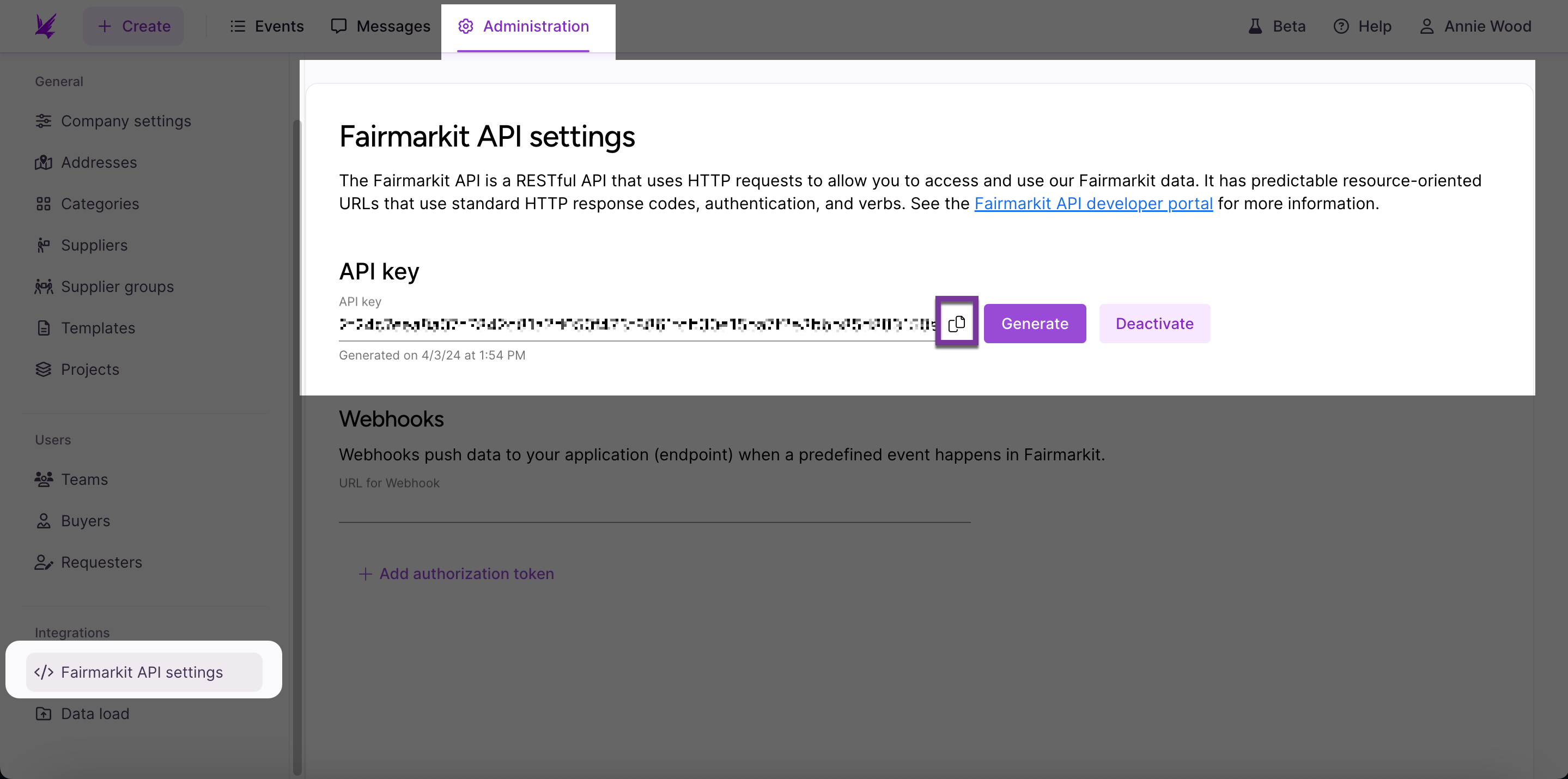
Generate a new API key
As needed, you can generate a new API key.
When you generate a new API key, you will deactivate any previously generated keys.
- Click the Generate button.
A message displays a warning that your previous key will be deactivated. - Click Generate.
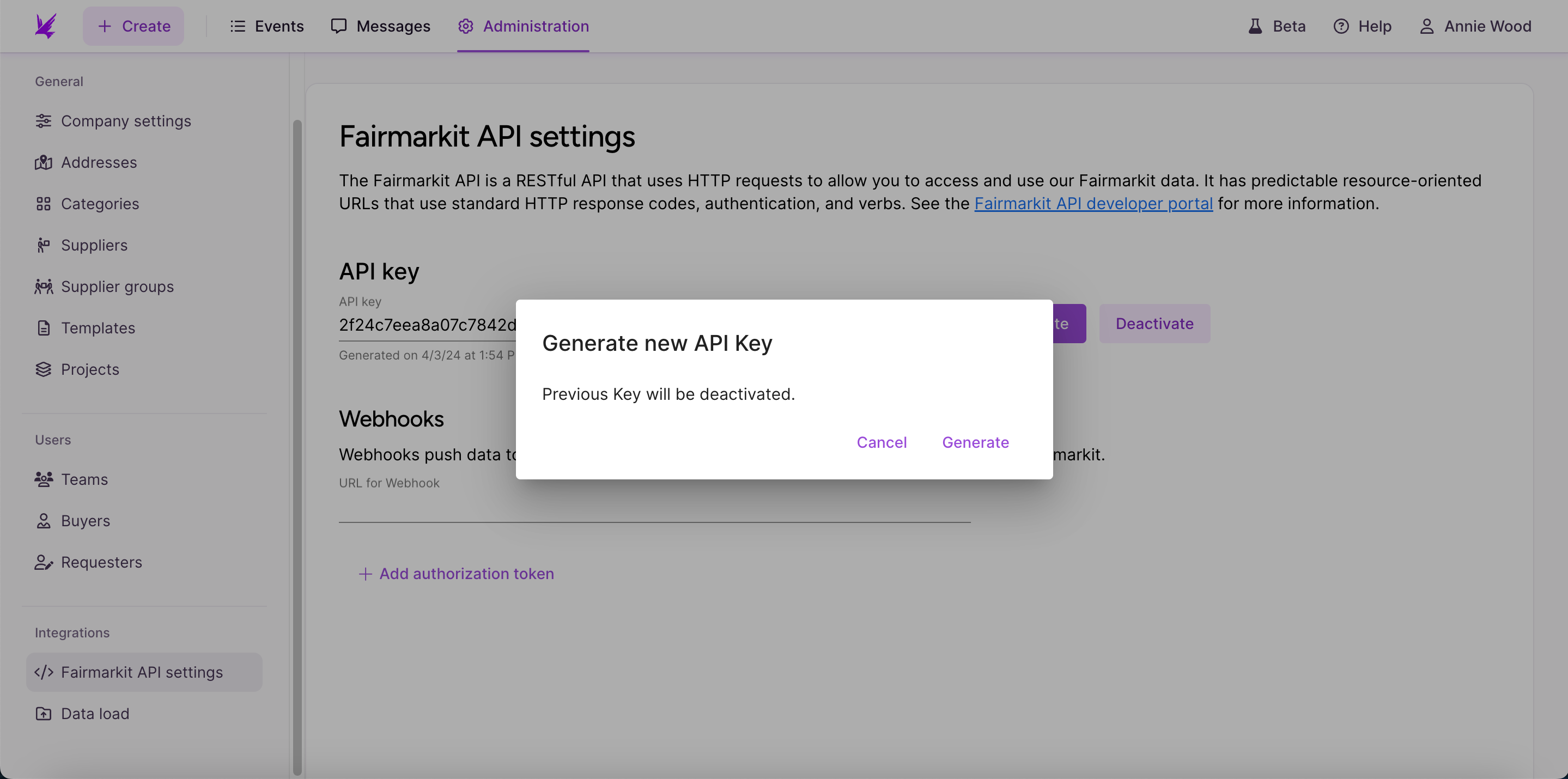
Deactivate an API key
You can deactivate an API key when it is no longer needed.
- Click the Deactivate button.
A message displays a warning that any previous integrations will be lost. - Click Deactivate.
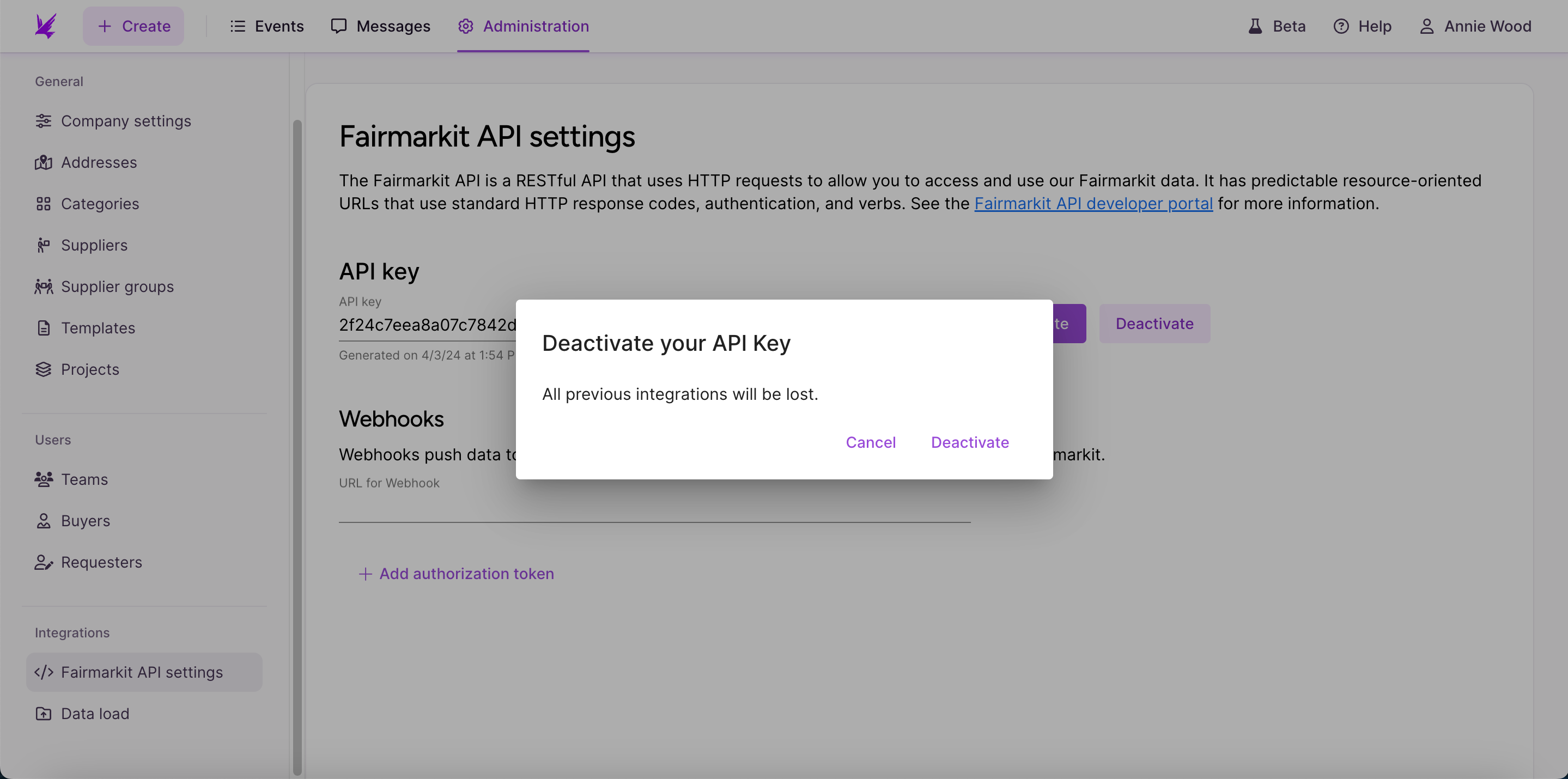
For Supplier:
Login to Fairmarkit
To generate and manage your API key, you will need to
- Log in to Fairmarkit as a Supplier - Admin (role).
- Access the Self-Service API screen.
(Administration / Fairmarkit API settings)
If you don’t have access to the Fairmarkit API settings screen, contact Support.
Generate an API key
-
In API Key tab, input key description and click the Generate button.
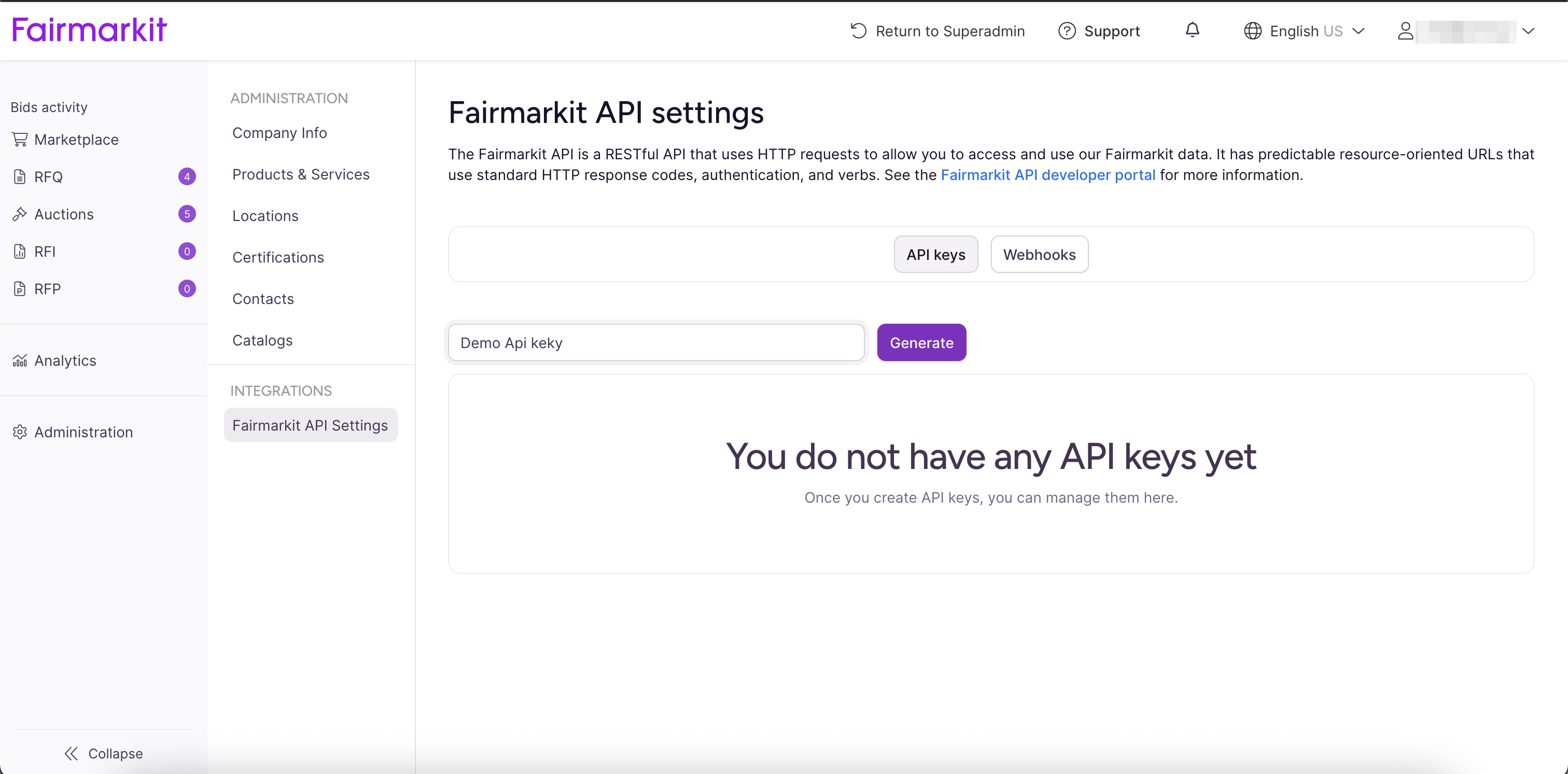
A key will be generated and displayed in the field. **Warning: The api key will be displayed only one time! **
-
Click the copy button to copy the key to your clipboard.
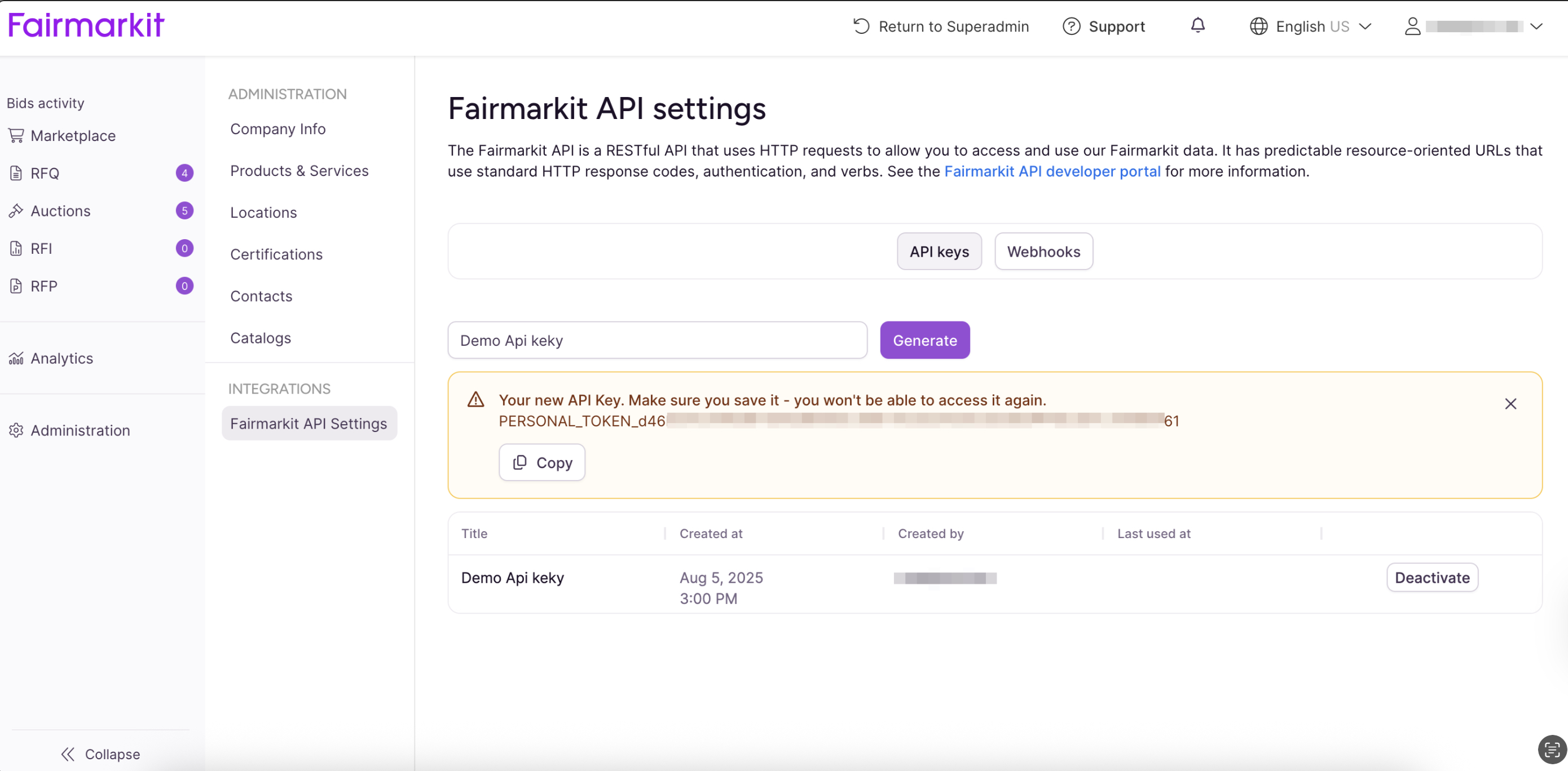
-
You can create up to 5 unique API keys for your needs.
Deactivate an API key
You can deactivate an API key when it is no longer needed.
- Click the Deactivate button.
A message displays a warning that any previous integrations will be lost. - Click Confim.
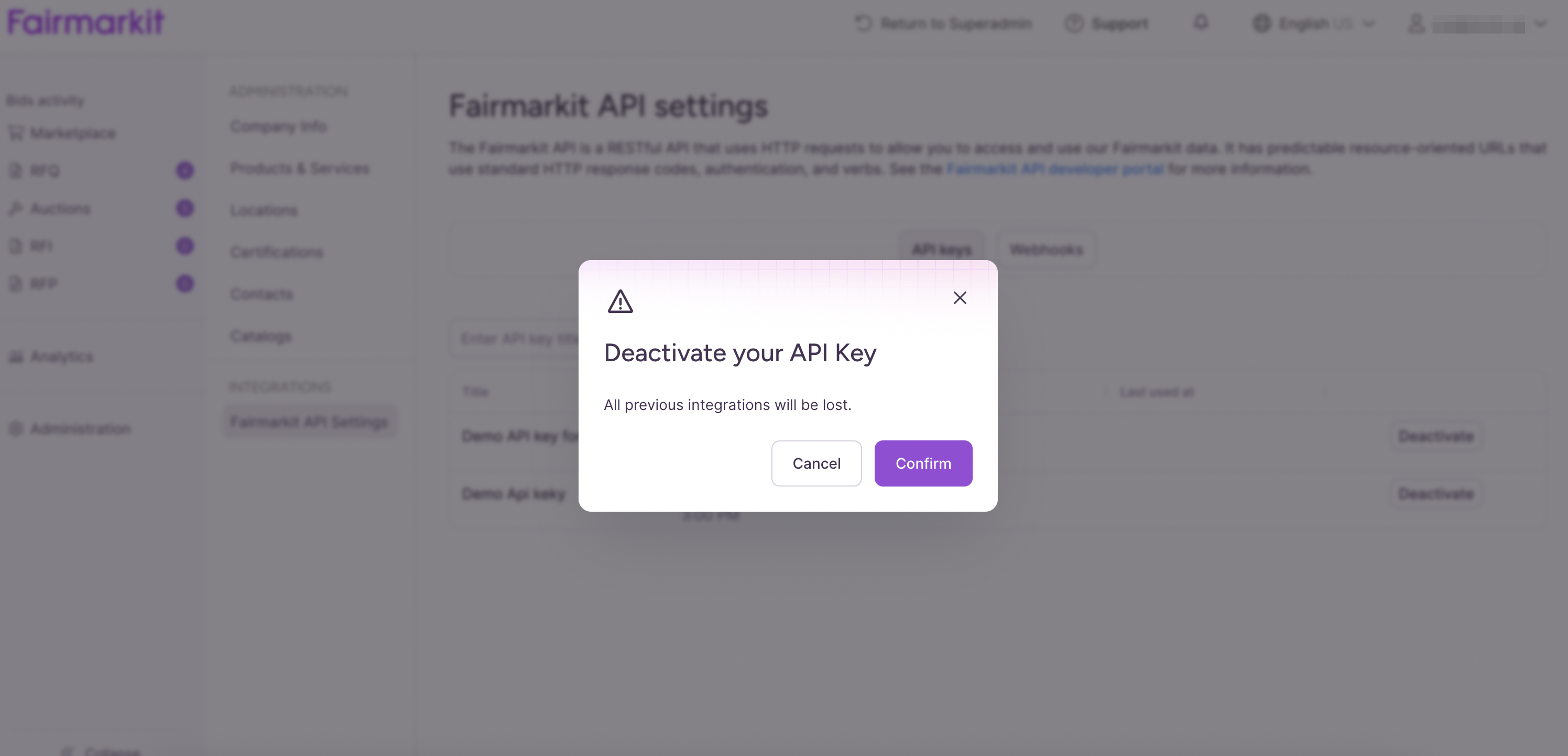
Updated 5 months ago
